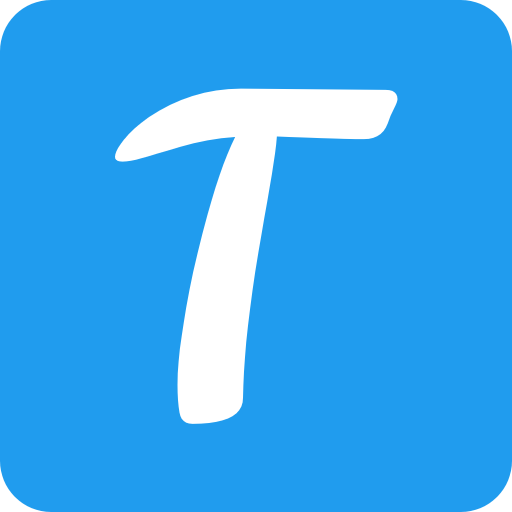SheetAI – AI‑Powered Functions Inside Google Sheets
SheetAI is a Google Workspace add‑on that embeds large‑language‑model capabilities straight into Google Sheets. By exposing a set of custom functions (e.g., =SHEETAI(), =SHEETAI_BRAIN(), =SHEETAI_LIST(), =SHEETAI_EXTRACT()), users can generate text, create tables, extract insights, and even maintain a persistent “brain” that remembers context across calls – all without leaving the spreadsheet.
Key Features
- AI‑Driven Functions – Write simple formulas to generate content, summarize data, translate text, or create images directly in cells.
- Memory & Context (SHEETAI_BRAIN) – Train the model on your own data (text or URLs) so responses are tailored to your organization’s knowledge base.
- Structured Output – Functions like
SHEETAI_LISTandSHEETAI_EXTRACTreturn ready‑to‑use lists, tables, or key‑value pairs, eliminating manual parsing. - One‑Click Installation – Available from the Google Workspace Marketplace; no code or API keys required (optional OpenAI/Gemini integration for advanced models).
- Cross‑Platform Compatibility – Works on desktop, mobile, and offline Google Sheets environments.
- Security & Privacy – Data is processed via secure HTTPS endpoints; you can opt for self‑hosted LLMs if needed.
- Extensive Documentation – Step‑by‑step guides, video tutorials, and a help center for quick onboarding.
Typical Use Cases
| Scenario | How SheetAI Helps |
|---|---|
| Content Generation | Auto‑fill product descriptions, marketing copy, or email drafts with =SHEETAI("write a 150‑word intro about X"). |
| Data Analysis | Summarize sales trends, calculate forecasts, or extract sentiment from comments using =SHEETAI_EXTRACT(A2:A100, "sentiment"). |
| Reporting | Build dynamic tables and charts by generating structured data on‑the‑fly with =SHEETAI_LIST("top 5 customers"). |
| Knowledge Base | Store company policies or FAQs in a hidden sheet; SHEETAI_BRAIN retrieves accurate answers based on that context. |
| Automation | Combine with Google Apps Script to trigger AI functions on form submissions, scheduled updates, or webhook events. |
Frequently Asked Questions
Q: Do I need an OpenAI API key? A: SheetAI ships with a free tier using a hosted model. For higher limits or Gemini models, you can connect your own API key in the add‑on settings.
Q: Is my data stored permanently?
A: By default, prompts are processed transiently and not stored. When using SHEETAI_BRAIN, the knowledge base lives only in the sheets you designate.
Q: Can I use SheetAI offline? A: The add‑on works in offline mode for existing data, but AI calls require an internet connection.
Q: What pricing plans are available? A: A free tier with limited calls, plus paid plans (Starter, Pro, Enterprise) that unlock higher quotas, priority support, and custom model hosting.
Q: Is there a limit on the size of generated content? A: Each function call respects the token limits of the underlying model (typically up to 4,000 tokens per request).
Getting Started
- Install the SheetAI add‑on from the Google Workspace Marketplace.
- Open a new Google Sheet and launch Extensions → SheetAI App → Launch.
- Connect your OpenAI/Gemini API key (optional) in the settings panel.
- Start using functions like
=SHEETAI("summarize A2:A20")or explore the full list in the documentation.
With SheetAI, the power of modern LLMs becomes as accessible as a spreadsheet formula, turning repetitive tasks into a few keystrokes and unlocking new productivity for analysts, marketers, educators, and developers alike.
Ready to supercharge your spreadsheets? Visit sheetai.app and try the free add‑on today.